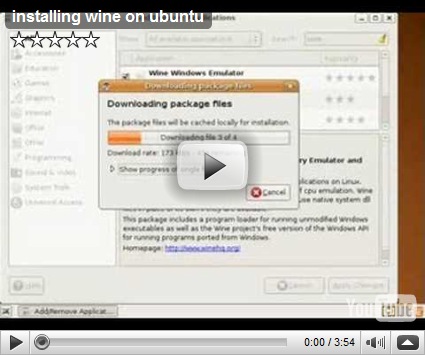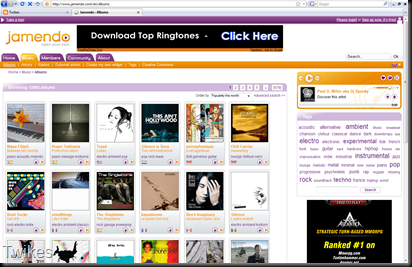This website is really cool, it makes homework so easy. It does complex math and gets accurate facts in an instant. So useful for daily homework. Bad thing is, you need to know how to type in commands to use it. If Google incorporate this into it’s engine, it would be 1 step closer to perfection. Let’s stop the chattering and on with the link.
Tuesday, May 26, 2009
Thursday, May 14, 2009
UBS Accounting for Linux Ubuntu
First off,I would like to say it is 100% legal.
Note: This is for the old version (9.2 SR 1) with the smart lock usb dongle for lan
WARNING: Not for the average joe.
Tutorial for client machine with windows as server
1. Install Ubuntu (obviously)
2. Install Wine
Video -
3. Insert the UBS cd.
4. If the autorun doesn’t start, in the cd, run autorun.exe(double click should do)
5. Install the selection of suite of software that you wish eg. Accounting
6. Under Applications in the top menu bar, select Wine, then Browse C:
7. Go to the WINDOWS folder
8. Double click on regedit.exe
9. In the left bar, open HKEY_LOCAL_MACHINE/SOFTWARE
8. By right clicking on the SOFTWARE folder select new KEY
9. Rename the key to McAMOS Technology
10. By right clicking on the McAMOS Technology folder select new KEY
11. Rename it to Smartlock USB LAN Version
12. By right clicking on the SOFTWARE folder select new DWORD
13. Rename it to ServerIPAddress
14. Double Click it and in the value field, type in your server ip. eg. 192.168.0.100 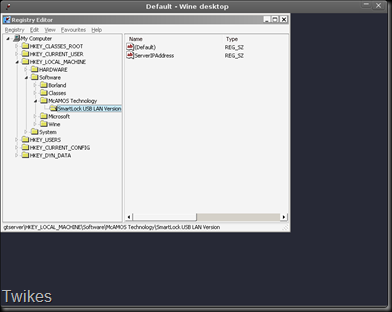
15. Run UBS with the default UBS account to see if the “Education Purpose Only” Message is present on the login, if no, congrats, you have done the first part, if yes, recheck your steps.
16. To use shared folders, install samba, under the Applications in the top menu bar, select utilities then select terminal.
Type in the following-
sudo apt-get install samba
Ref - https://help.ubuntu.com/community/MountWindowsSharesPermanently
17. Type in your password and hit enter
18. Type in the following LINE BY LINE THEN HIT ENTER-
sudo update-rc.d -f umountnfs.sh remove
sudo update-rc.d umountnfs.sh stop 15 0 6 .
19. Go to your user folder
20. Create a text file
21. Open it and paste this in -
username=guest
password=
If you don’t have passwords (do not need password to access windows share)
22. Rename the text file to
.smbcredentials
23. In the terminal, type in the following -
sudo chown root .smbcredentials
sudo chmod 600 .smbcredentials
24. In fstab add the following at the last line and replace the <something> with the correct values.
//<SERVER IP>/<USB_FOLDER_NAME>/ /home/<USER_NAME>/ smbfs iocharset=utf8,credentials=/home/<USER_NAME>/.smbcredentials,dmask=775,uid=<ID_THAT_YOU_OBTAINED_JUST_NOW> 0 0
25. In Terminal, Type in the following
sudo mount –a
26. Under UBS add your company and enjoy.
Problems? Post as comment.
Note: This is done on Ubuntu 9.04 but should work on other distro/versions
Wednesday, December 24, 2008
DNS 313 – fun_plug and ftp fix
Ok, its not a fix, its a trick to solve this problem.
1. Install fun_plug
2. telnet <UR NAS IP>
3. Type “adduser –h /mnt/HD_a2 <username>”
eg: adduser –h /mnt/HD_a2 vener
4. A password prompt should appear, type in anything as you wish.
5. In the Web Admin, go to the FTP server settings, add your user with read/write permission then tick “root”
6. Go to the user menu and remove your username
7. Repeat step 3 and 4
8. Enjoy
Thursday, December 11, 2008
Flash games
Something to do while you are bored…
http://www.ferryhalim.com/orisinal/g3/bells.htm
Fun isn’t it? Prepare yourself to be addicted.
Wednesday, December 10, 2008
File sizes – bits bytes
Do you want to know why when you buy a 320GB hard drive, your computer only reports it as 298 GB? Here is the reason why.
Bits bytes heard of it? You may, you may not.
1 bit is a digit in binary, the possible numbers of a bit is either
1 or 0
also means
on or off
also means
5volts or 0volt
also means
electrical flow or no electrical flow
Sense of scale :
8 bits(b) = 1 Byte
1 kilobyte(kB) = 1024 Bytes
1 Megabyte(MB) = 1024 kiloBytes
1 Gigabyte(GB) = 1024 Megabyte
1 Terrabyte(TB) = 1024 Gigabyte
1 Terrabyte(TB) = 8,796,093,022,208 bits
Why 1 kilobyte is equal to 1024 bytes? This is because of this is way that computer counts(binary 1 or 0). In short, its 2^10.
This means its 2x2x2x2x2x2x2x2x2x2 = 1024.
Hard drive(HDD) manufactures count 1 kilobyte as 1000bytes not 1024 bytes. When you buy a 320 GB HDD, you are getting 320000000000 bytes but since computer counts 1kilo as 1024 it would only appear as 298.023223876953125 GB
This also applies to USB flash drive, RAM etc.
Tuesday, December 9, 2008
Website – jamendo.com
Click here to visit
About this website – A place where you can download free songs, yes free songs and it is entirely legal. They are all under CC license(Creative Commons), this means you are free to download and modify it to your liking but the result must be under CC license. Discover new artists with great music.
One of the my favorite artist is Rob Costlow and his piano masterpieces. LINK
Monday, December 8, 2008
Guide to file types
File types are just extensions to a file name. A dot followed by three letters/numbers or a combination of both.
Eg. picture.jpg
picture is the file name
.jpg is the file type
File type tells the computer what software to open it with, it only do this one specific thing, it does not tell what file is this.
For example
.jpg .png .gif will tell the computer to open it with Microsoft picture viewer(XP) / Microsoft photo gallery(Vista)
.doc .ppt will tell the computer to open it with MS word and MS powerpoint respectively.
You may ask why I can’t see these in my computer, that is because Microsoft hid the file type by default. To unhide it, follow these instructions. 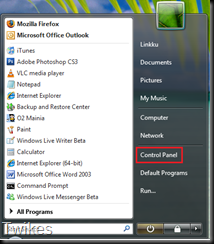
1. Press start and go to control panel. 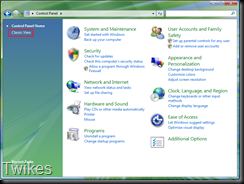
2. If you something like these (XP/Vista) look at the left bar and click classic view. 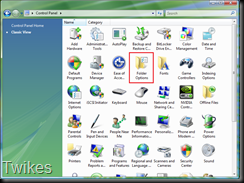
3. Click folder options. 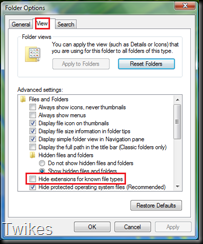
4. Under the view tab search for Hide extensions for known file types and untick it.
5. Press OK 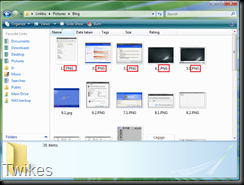
You should be able to see the file types now.
WARNING:You will need to retain the file type when renaming the file.
Note : Changing the file type DOES NOT change the file’s data.